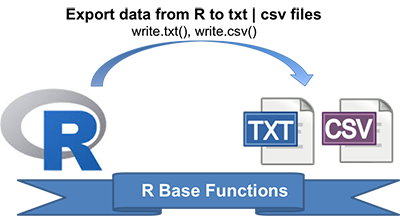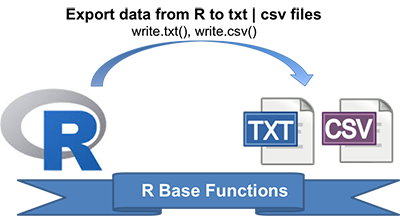Writing Data From R to txt|csv Files: R Base Functions
Previously, we described R base functions (read.delim() and read.csv()) for importing txt and csv files into R.
In this article, you’ll learn how to export or write data from R to .txt (tab-separated values) and .csv (comma-separated values) file formats.
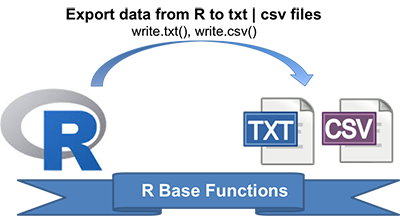
Preleminary tasks
R base functions for writing data
The R base function write.table() can be used to export a data frame or a matrix to a file.
A simplified format is as follow:
write.table(x, file, append = FALSE, sep = " ", dec = ".", row.names = TRUE, col.names = TRUE)
- x: a matrix or a data frame to be written.
- file: a character specifying the name of the result file.
- sep: the field separator string, e.g., sep = “\t” (for tab-separated value).
- dec: the string to be used as decimal separator. Default is “.”
- row.names: either a logical value indicating whether the row names of x are to be written along with x, or a character vector of row names to be written.
- col.names: either a logical value indicating whether the column names of x are to be written along with x, or a character vector of column names to be written. If col.names = NA and row.names = TRUE a blank column name is added, which is the convention used for CSV files to be read by spreadsheets.
It’s also possible to write csv files using the functions write.csv() and write.csv2().
- write.csv() uses “.” for the decimal point and a comma (“,”) for the separator.
- write.csv2() uses a comma (“,”) for the decimal point and a semicolon (“;”) for the separator.
The syntax is as follow:
write.csv(my_data, file = "my_data.csv") write.csv2(my_data, file = "my_data.csv")
Writing data to a file
The R code below exports the built-in R mtcars data set to a tab-separated ( sep = “\t”) file called mtcars.txt in the current working directory:
# Loading mtcars data data("mtcars") # Writing mtcars data write.table(mtcars, file = "mtcars.txt", sep = "\t", row.names = TRUE, col.names = NA)
If you don’t want to write row names, use row.names = FALSE as follow:
write.table(mtcars, file = "mtcars.txt", sep = "\t", row.names = FALSE)
Summary
- Write data from R to a txt file: write.table(my_data, file = “my_data.txt”, sep = “”)
- Write data from R to a csv file: write.csv(my_data, file = “my_data.csv”)
Related articles
- Previous chapters
- R programming basics
- Importing data into R
- Fast Writing of Data From R to txt|csv Files: readr package
- Writing data from R to Excel files (xls|xlsx)
- Saving data into R data format: RDATA and RDS
Infos
This analysis has been performed using R (ver. 3.2.3).
Enjoyed this article? I’d be very grateful if you’d help it spread by emailing it to a friend, or sharing it on Twitter, Facebook or Linked In.
Show me some love with the like buttons below. Thank you and please don't forget to share and comment below!!
Avez vous aimé cet article? Je vous serais très reconnaissant si vous aidiez à sa diffusion en l'envoyant par courriel à un ami ou en le partageant sur Twitter, Facebook ou Linked In.
Montrez-moi un peu d'amour avec les like ci-dessous . Merci et n'oubliez pas, s'il vous plaît, de partager et de commenter ci-dessous!
Recommended for You!
Recommended for you
This section contains best data science and self-development resources to help you on your path.
Coursera - Online Courses and Specialization
Data science
- Course: Machine Learning: Master the Fundamentals by Standford
- Specialization: Data Science by Johns Hopkins University
- Specialization: Python for Everybody by University of Michigan
- Courses: Build Skills for a Top Job in any Industry by Coursera
- Specialization: Master Machine Learning Fundamentals by University of Washington
- Specialization: Statistics with R by Duke University
- Specialization: Software Development in R by Johns Hopkins University
- Specialization: Genomic Data Science by Johns Hopkins University
Popular Courses Launched in 2020
- Google IT Automation with Python by Google
- AI for Medicine by deeplearning.ai
- Epidemiology in Public Health Practice by Johns Hopkins University
- AWS Fundamentals by Amazon Web Services
Trending Courses
- The Science of Well-Being by Yale University
- Google IT Support Professional by Google
- Python for Everybody by University of Michigan
- IBM Data Science Professional Certificate by IBM
- Business Foundations by University of Pennsylvania
- Introduction to Psychology by Yale University
- Excel Skills for Business by Macquarie University
- Psychological First Aid by Johns Hopkins University
- Graphic Design by Cal Arts
Books - Data Science
Our Books
- Practical Guide to Cluster Analysis in R by A. Kassambara (Datanovia)
- Practical Guide To Principal Component Methods in R by A. Kassambara (Datanovia)
- Machine Learning Essentials: Practical Guide in R by A. Kassambara (Datanovia)
- R Graphics Essentials for Great Data Visualization by A. Kassambara (Datanovia)
- GGPlot2 Essentials for Great Data Visualization in R by A. Kassambara (Datanovia)
- Network Analysis and Visualization in R by A. Kassambara (Datanovia)
- Practical Statistics in R for Comparing Groups: Numerical Variables by A. Kassambara (Datanovia)
- Inter-Rater Reliability Essentials: Practical Guide in R by A. Kassambara (Datanovia)
Others
- R for Data Science: Import, Tidy, Transform, Visualize, and Model Data by Hadley Wickham & Garrett Grolemund
- Hands-On Machine Learning with Scikit-Learn, Keras, and TensorFlow: Concepts, Tools, and Techniques to Build Intelligent Systems by Aurelien Géron
- Practical Statistics for Data Scientists: 50 Essential Concepts by Peter Bruce & Andrew Bruce
- Hands-On Programming with R: Write Your Own Functions And Simulations by Garrett Grolemund & Hadley Wickham
- An Introduction to Statistical Learning: with Applications in R by Gareth James et al.
- Deep Learning with R by François Chollet & J.J. Allaire
- Deep Learning with Python by François Chollet
Want to Learn More on R Programming and Data Science?
Follow us by Email On Social Networks:
Get involved :
Click to follow us on Facebook and Google+ :
Comment this article by clicking on "Discussion" button (top-right position of this page)